OBS Studio is free software that can be used to create a customized layouts for an online, hands on art demo.
This video explains how to organize and set up scenes in OBS in a manner that is streamlined and efficient.
Topics covered include the variety of sources OBS provides, how to add multiple camera views, and more. Discussion by Art Prof Clara Lieu.

Video Walkthrough
- What is OBS?
- Advantages of OBS
- Zoom is not for live streaming
- Connecting OBS to YouTube
- How to pre-record a video on OBS
- Guests on a live stream
- Streamyard vs. OBS
- How “scenes” in OBS work
- How to resize, crop, drag an image
- Can you live stream on Discord?
- Hot keys to control image slideshows
- How to add a video clip
- “Transform” OBS sources: flip, rotate, reset, stretch, etc.
- Shortcuts for OBS scenes
- Reordering your OBS scenes
- Storing frequently used sources
- How to copy and paste sources into different scenes
- Organize list of sources with colors
- What to avoid in video layouts
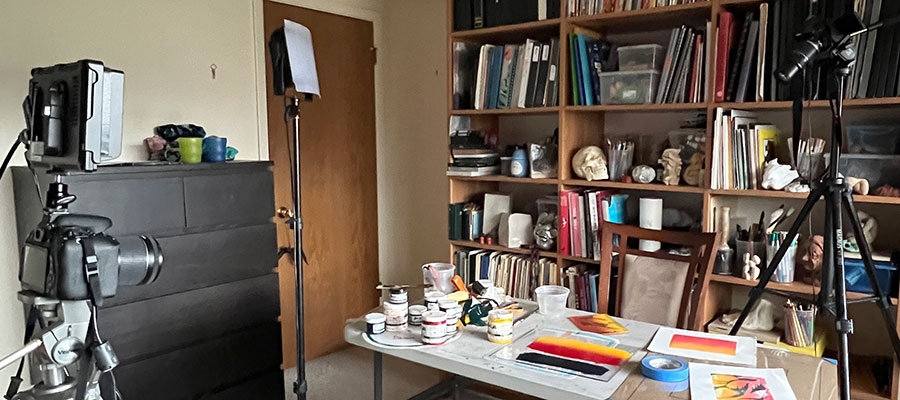
Resources
Software
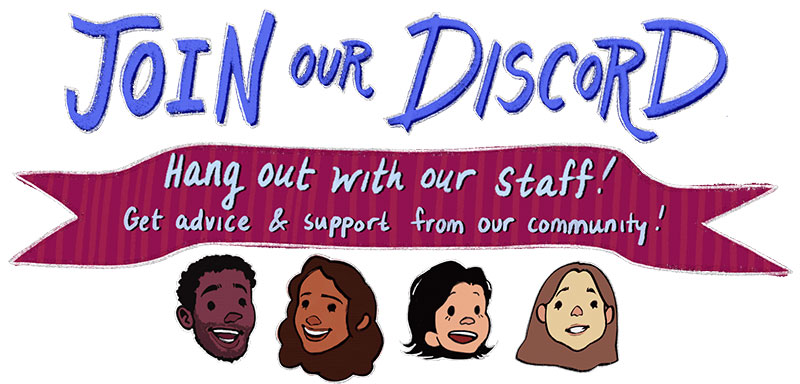
As a free educational source, Art Prof uses Amazon affiliate links (found in this page) to help pay the bills. This means, Art Prof earns from qualifying purchases.



