
Table of Contents
video
- Adobe Premiere
- Premiere Rush
- DaVinci Resolve
- Video Leap
Photography
- Affinity Photo
- Photoshop
- Clip Studio Paint
- Lightroom
- Snapseed
Graphic Design / Vector
Animation
Digital Painting
After Effects

“I love how much you can do with After Effects. I get it through the Adobe Creative Cloud, which I will warn is a hefty monthly subscription price. As a freelancer, it’s a necessary program and I love using it.
After Effects is great for really simple key frame animation as well as super complex motion graphics and effects. There’s really so much you can learn and do with this program, and there are free tutorials online for all.
Deepti Menon
After Effects

“I use After Effects for animations that are too long or complicated to be done in Photoshop. I would make assets like characters and backgrounds in Photoshop and then import them into After Effects.
The application has a lot of really cool features, like the puppet tool, which can be used to animate a static object, or camera, which allows you to pan or zoom in a scene.
Animating with keyframes is also really easy, and you can make simple animations by adjusting scale, transparency, position, and rotation. With After Effects, you can have smooth animation without having to painstakingly draw each frame.”
Clar Angkasa
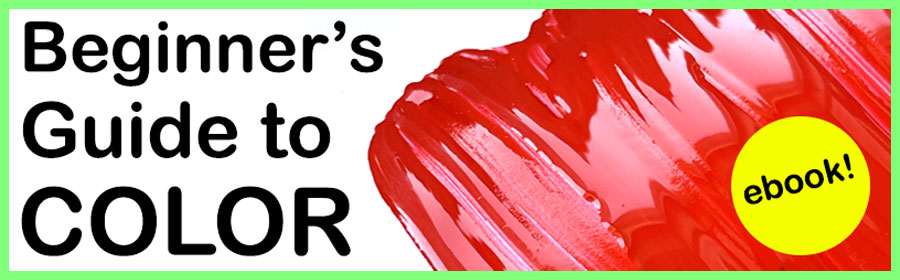
Stop Motion Studio

“Stop motion studio is my favorite tool to introduce animators of all stages in their career to! This app is incredibly user friendly, allowing you to spend minimal time learning the program and get right into animating. Stop motion studio is terrific for stop motion animation as well as 2D animation.
As you grow as an animator, you can start using their other tools – like sound effects, voice over, titles, and more! The best part is that all you need is a smartphone and a tripod (or something to stabilize your phone). So you can make animations on the go!!
Deepti Menon
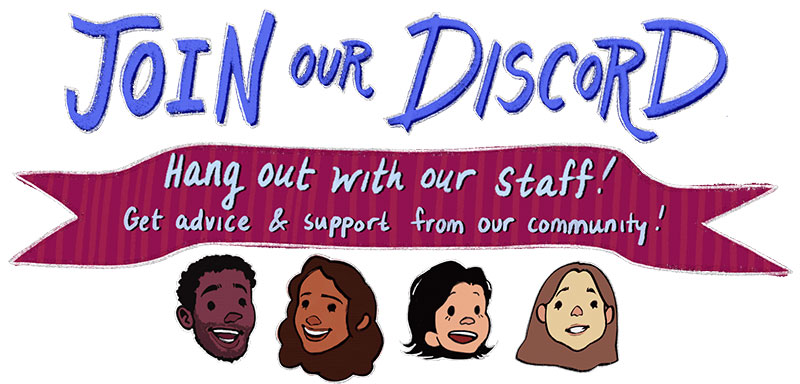
Procreate

My favorite part of procreate is the variety of brushes – it can give you such a range of textures. So I love using it to animate.
I use it more for really short animations, like this pig, because it does have a limit on the layers you can use.
Procreate is a fabulous learning tool when you’re beginning to animate or if you’re working on shorter-form animations.”
Deepti Menon
For someone like me who has no experience with animation, and is majorly intimidated by the thought of making animation, I found animation on Procreate really simple and accessible!
I always imagined that animation was inherently a very time consuming process, so I was amazed that I made a ball bounce animation, and learned the basics of rotoscoping within less than an hour.
Prof Lieu
Autodesk Maya
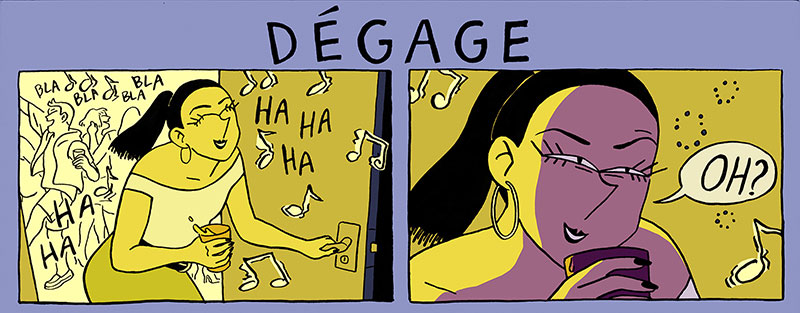
“Autodesk Maya is a professional 3D modeling and animation tool. Maya’s artist-friendly features and workflow can allow new users to be productive quickly, and the software’s depth gives artists the potential to specialize their skills to a high degree.
Maya is used widely in the animation and visual effects industries and is free for students to learn and use.”
Alex
VIDEO
Adobe Premiere
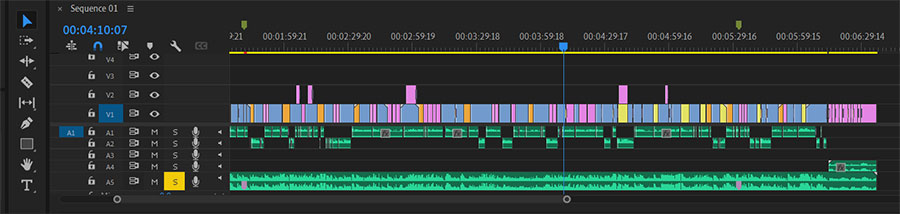
“Adobe Premiere was really challenging for me to learn. It really isn’t an intuitive program, so it takes focused learning to be able to let it do what you want.
I am so glad I stuck with Premiere, I can now say I have legit editing skills! Note that I only use Premiere for our long form videos shot on a DSLR camera.
For shorts, Premiere is overkill and an app like VideoLeap is better for that format.”
Prof Lieu
“I love using Premiere because it’s an Adobe product and comes with my Adobe Creative Cloud subscription.
Because I use After Effects so much – it makes jumping between the two Adobe products super easy and efficient.
I found Premiere easy to use as a beginner, but also perfect for me as I continued to learn and edit more difficult projects.”
Deepti Menon
Premiere Rush

“Premiere Rush is exactly what it sounds like– Adobe Premiere compressed down to its most basic form, for those trying to make quick vids in a bind!
I tend to use this program on my phone or iPad, specifically when I’m editing short videos for social media. Premiere Rush has all of the essentials– transform tools, color correction, speed/duration effects, etc.
I’ve used this program for years and most of the time it works perfectly! Since it’s a smaller program, however, it does fall victim to the occasional glitch. Make sure you remember to save your work!”
Mia Rozear
Da Vinci Resolve

“Originally released as a color grading tool, DaVinci Resolve has grown into a full-fledged video editor for Windows/Mac/Linux. Best of all, it is free. Don’t let the non-existent price fool you: this tool is used by major Hollywood studios and is a must-have program for the budget-conscious YouTuber.
DaVinci Resolve contains a user-friendly interface for editing videos, along with sophisticated controls for text overlays, color editing, and audio.
There are tons of tutorials online to help get you started. If you’re trying to avoid spending money on a video editing tool, DaVinci Resolve is a great place to start.”
Trent
Adobe Fresco
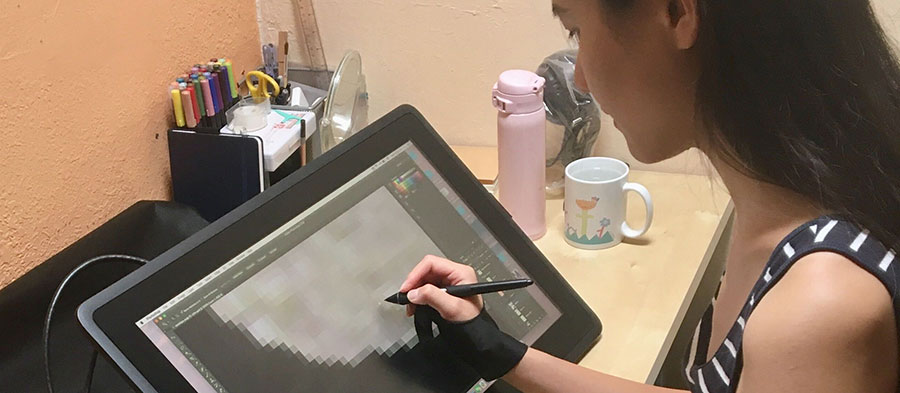
“Adobe Fresco is one of my favorite on-the-go iPad apps! It is basically Photoshop developed specifically for iPad/tablet use, which makes it incredibly convenient for simple sketching and painting.
While it doesn’t have all of the same formatting bells and whistles as Photoshop, its speed and efficiency makes it a perfect digital sketchbook.
My personal favorite features are the watercolor brushes and the pencil tool– some of the most realistic traditional textures I’ve used on a digital program.”
Mia Rozear

Clip Studio Paint
Clip Studio Paint has layers, blend modes, masks, layout and lettering tools, and both vector and raster drawing.
You can export to various formats, including PDF and PSP. The Clip Studio Paint Store has a huge range of assets – brushes, 3D models, materials, etc. – and many are free.”
Crissie
Paint Tool Sai
“Paint Tool Sai is a Japanese-based painting software and a common app for beginners to start with. There are two versions, with Sai 2 as its latest version.
There is a 31-day trial period with a software license that costs 5500 Japanese Yen. You can customize brushes, and there are different layer modes and textures to play around with, similar to Photoshop.
Note that Paint Tool Sai is only compatible with Windows.”
Maya
Adobe Photoshop
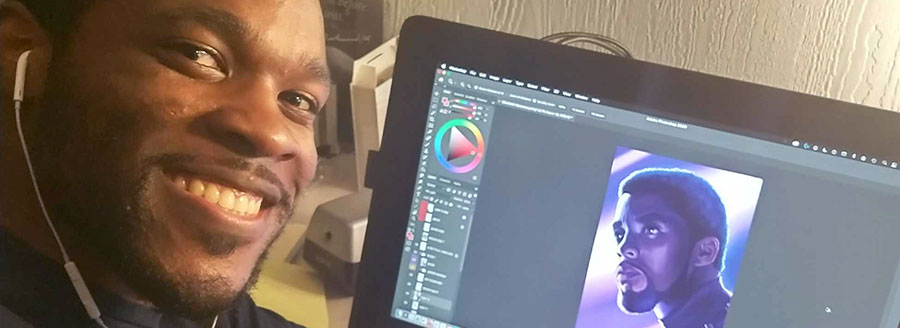
“Photoshop is a subscription-based software that has been the standard for digital painting for decades. Photoshop is probably my overall favorite software to use because of its versatility (and also the fact I’ve used it for so many years that I’m used to it).
I mostly use Photoshop for drawing, but when I do get around to digital painting, it has such a huge variety of tools to use: gradients, the mixer brush tool, infinite brush customization options, layer styles and effects, and so much more.
I also really love the overall sensitivity to my hand pressure and how customizable the program’s user interface is so it can suit my needs.”
Jordan McCracken-Foster
Adobe Photoshop
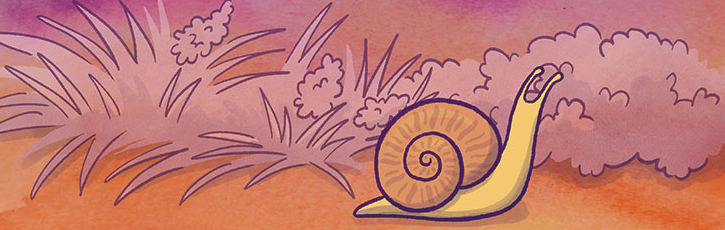
“I like Photoshop because I use it for most of my digital works. It’s like a multi purpose tool I can always rely on and there are so many ways you can make different forms of art in Photoshop.
Adobe has many applications that serve a specific purpose but I find Photoshop to be the most versatile. I can make illustrations but I can also animate GIFs, design posters, edit photos, and create patterns.
There are so many useful tools that can streamline my work process and I can also download extensions that make it easier to do specific tasks like animating. Adobe Creative Cloud subscription is pricey and if I could only afford one application, I would definitely choose Photoshop.”
Clar Angkasa
Krita
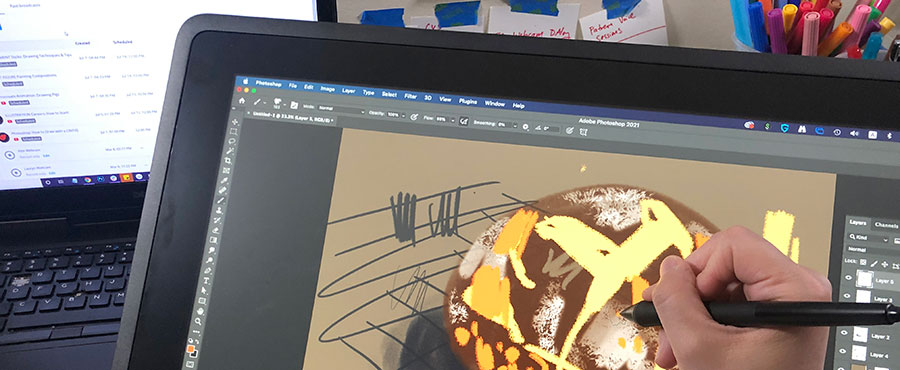
“Krita is a free digital painting tool and is a great place to start for someone just getting into digital art on their desktop PC.
Krita supports a stylus, has tons of brushes, and includes many of the features that artists use in Photoshop such as layers, blend modes, masks, and more.
Before spending big money for other products, it is really worth giving Krita a try. Krita is supported on Windows, Mac, and Linux.”
Trent

Procreate

“Procreate is an incredible tool for those of you that have an iPad Pro and an Apple Pencil. It’s a cheap one-time purchase that has the ability to do almost anything that Photoshop is capable of.
The best thing about this app is that while Photoshop was created with the intention of editing photos, Procreate was created with the intention that it would be a tool for artists.
This means that there’s a bunch of artist customization tools and features like creating animations, perspective tools, using 3D models, and the ability to upload Photoshop brushes.
If all that wasn’t enough, Procreate is 100% mobile so you can be on a bus, plane, or train and still create the most intricate artwork.
Jordan McCracken-Foster
Procreate
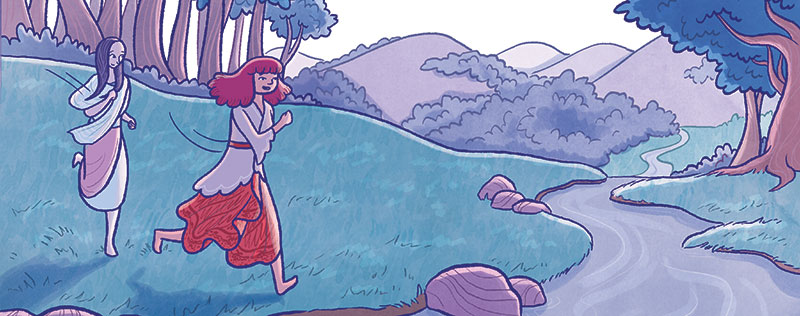
“My favorite thing about Procreate is the fact that it allows me to work anywhere. Having a portable drawing tool gives me the option to be productive in a new environment and also makes it super convenient when traveling.
Unlike Adobe Creative Cloud, it’s not a subscription so you only have to pay once. The app itself is great for drawing because it’s very intuitive and gives a similar feeling to drawing on paper. With simple gestures, you can undo, rotate, zoom in and many more.
I use Procreate mainly to make comics and sometimes short animations. You can also export Procreate files as PSDs so you can open it in Photoshop, which is really useful when the file gets too big and you’ve hit the layer limit.
Another fun feature is the time-lapse video, where you can playback every step you took in your work.”
Clar Angkasa
Canva

Canva is a website-based design program, it’s like a vector design program meets a publishing platform meets cloud based storage. After using Adobe Illustrator, I find Canva is a pared down version that still has a lot of versatility.
The interface is relatively intuitive. What I like most are the pre-loaded templates. (sizes of standard design needs as well as attractive pre-made designs) This is a great tool for someone who needs to make a lot of designs relatively quickly and share with a team.
For a reasonable monthly subscription fee or $12.99 USD/month, a larger library of pre-made designs are available, as well as the capacity to share with a larger number of people.
Canva can open Adobe Illustrator files (.ai) with minor loss of fidelity, and it also has the ability to support sound and time based media files. Canva is web based, you can access it anywhere from any computer because your designs are stored on the site.
Darragh
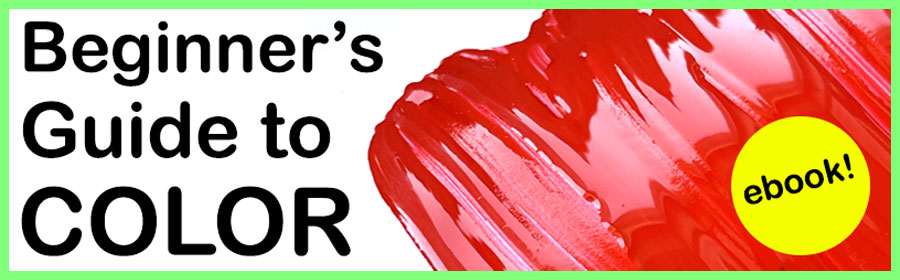
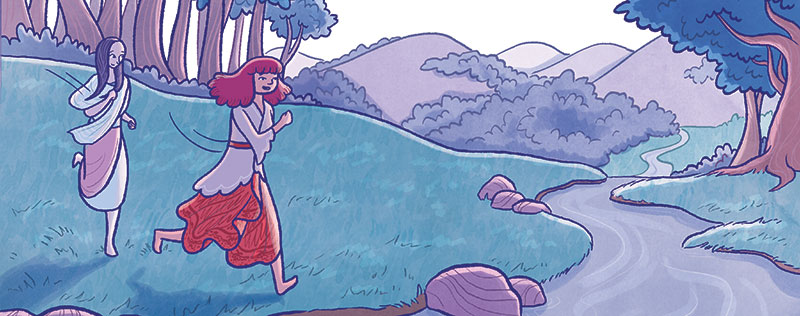
Adobe Illustrator
“Illustrator is the main program I use if I want to create vector images, which work best with things such as logos, graphic imagery, and type, but I have seen artists create beautiful and complex illustrations with this tool as well.
Since Illustrator vector based, it will not pixelate no matter how large or small you change things, unlike raster based programs such as Photoshop. (you can make vectors in Photoshop, just not with the same versatility as Illustrator)
Illustrator is part of the Adobe Creative Cloud, which requires a monthly subscription, but it’s well worth it if vectors are a medium you use daily.
Cat Huang
Adobe InDesign
“InDesign is the go-to software when designing pieces for print, such as zines, books, brochures, and flyers.
The text tool in InDesign is also one of the best out of all the Adobe products, and is equipped to handle large swathes of text as well as simple one-off designs.
Given the hefty Adobe Creative Cloud monthly subscription fee, I would recommend only getting this if you are truly passionate about designing for print and publishing.
Cat Huang
Affinity Designer
“After using Adobe Illustrator for over a year, I switched to Affinity Designer for my vector work and couldn’t be happier. The interface is smooth & intuitive, and performance is great.
Perhaps one of the most impressive features is how you can also edit raster graphics (png, jpg) within Affinity Designer, which makes it a breeze to tweak images in your graphic designs.
The price is a reasonable $55 USD and you only have to pay once. Of course, SVG files work great with Affinity Designer, but I was also happy to see that Adobe Illustrator files (.ai) often work very well, too.
If you are a freelancer and don’t have to interact with a team that uses Adobe, definitely give the free trial a spin and see how you like it.”
Trent



